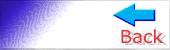GpX Race Manager Tutorial
Introduction
- Summary
- Description
- The
beginning
- The TXT files
Playing a Career
- How
to start
- The
performance selector
- The
Season Editor
- The
season settings
- Contracts
- Paddock
area
- Importing
a race
- Consulting
the statistics
- The
staff briefing
Additional features
- The
Drivers Database
- Flags
Editor
- The
Hall of Fame
---------------------------------------------
- Description
GpX
Race Manager is a tool that allows to simulate off the game ambient, several managing
aspects occuring during a racing season.
Some
of the features are directly dedicated to the tracking and weighting of several
statistics concerning the human player and/or all the drivers involved in the
season. The analisys of these statistics just roughly tells how good or bad the
season is going for the human player or compared to other drivers.
Also
it is possible to use features which represent the scoring methods applied by
some of the main racing series mostrly related to the assignment of extra
points each race or the calculation of different methods to fill the standings.
The program so, automatically schematize from race to race the related
statistics in the specific way and show them with dedicated tables.
Another
purpose of this tool is to manage, aside the simple collection of statistics,
some aspects of the role-playing game, where the choises, the wanted/unwanted
actions by the player and most of all, the targets gathered during the season,
cause a reaction by the program in a specific direction with the generation of
(un)predicted events. In the case of the Gpx Series the role-playing has its
ultimate purpose, in the alteration, from race to race, of the performance file
that rules the race outcoming. Like in real life, during the season every
racing team will be subject to the research of new technical improvements to
raise the grid, will have to cope with the different behaviours by the men
inside and outside the box and of course there is the need for the human driver
to achieve good results, aiming to sign up better contracts in the best teams,
as cyclically other team may poll the teamís staff for more info.
Then
itís due to make it clear the fact that this is not a target-tool, so the
higher the driver goes, does not necessary means to be automaticlly signed up
by the best team, as itís not sure that the best team will even contact us. as
itís not sure otherwise that there will not be any contact at all. By the
moment in which the season is, the program will react based on the driverís
current situation and the unpredictable events generated around him. It will be
the staff to indicate anyway how trustable each contact is leaving us in most
of the cases the chance to decide. Another important clarification needs to be
done about the drawing up of the contracts. The GpX series has not a managing
structure inside, as it has not any limitations due to contracts or any team
bonds. It simply accepts the carset loaded and put on track the drivers and
teams listed on it. This means that itís up to the human player eventually
Ďplay the careerí or simply choose manually the desired driver still with the
contract details stated in the previous game done.
- The beginning
The program has not direct links with the game to import/export any data,
which means that it can be installed anywhere just extracting the main folder
and launching the executable.
Launching the program the very first times, it may happen to see it
crashing to desktop returning unexpected errors or messages reporting about missing
components. The program has been developed using the MS Visual basic which
takes its components (*.ocx and *.dll) from the MSWindows library. The
crash means that the version of MSWindows where the program is running doesnít
have those components or they are there at different versions than the ones
used to compile the program. In this case the thing to do is to look inside the
folder Extras of the program. Inside there are several compressed
files each one containing a specific file ocx or dll. Those files need to be
extracted inside the folder
Ö/[Windows path]/System32/
In case the operating system is Windows98 the path is
Ö/[Windows path]/System/
This should solve the problem and let the program load correctly. Of
course itís important to make a backup of the original files before to
overwrite them with the new ones, in case there is the need to restore them
back.
Another
thing to care about before doing anything id to know which are the known
limitations of the program to avoid unconveniences during the usage. Many of
these limitations are related to the game structure itself and canít be
bypassed easily.
In
example, GpX may represent the data in different languages (italian, german,
english, french, portuguese and spanish). This means that the same word can
have very different length and as the program exports the data in a fixed
structure it may conflict with other pieced of data. The presence of this issue
then, mostly affect the length of the driversí name which must be limited
inside a defined number of characters to prevent misfunctions. Here is the list
of the possible maximum length a driverís name can have in each language:
-
Italian: 23 characters ††††††††††† -
Portuguese: 22 characters
-
English: 23 characters ††††††††††† -
German: 20 characters
-
French: 23 characters †††††††††††† -
Spanish: 22 characters
A problem brought by the game is the one affecting drivers with multiple names.
The game consider first name only the first block of the name and leaves as
surname all the rest. So it happens that a name like in example Juan
Pablo Montoya is usually read by the game with Juan as first name and Pablo
Montoya as surname. So itís always advisable to stick the multiple
names into one block, like Juan-Pablo Montoya or Juan_Pablo
Montoya to avoid unexpected issues.
An
issue carried by this program is instead the sensibility to capital characters.
So, names like Roberto Scandura and roberto scandura are read as
different persons creating doble entries in the statistics. A little of
attention is then required when typing names.
Another
issue that may affect the program is when more than one team have the same
name. The program mostly works comparing entries and performing the requested
task so two teams called in example Ferrari could be intended as the
same team in some features and different teams in others. The standing should
work with no problem as the task of summing team points matches with the issue
but the effect on all the othet features still needs to be tested and proved.
Nothing corrupting the working of the program has been noticed so far.
- The TXT files
The
program works extracting the necessary data from the four txt files coming from
the game. These files contain the final race result, the list of the fastest
laps for each driver, the starting grid and the track records. These files can
be obtained after a race is complete and the screen with the race sessions
appears:

For
each session itís necessary to print to file the table so itís important to set
once and forever the necessary options to allow this procedure. Entering one of
the four sessions, will be shown the options in which the results will be
printed. The ones in the red circles need to be enabled. Next step is enter the
Print
setup:


This
brings to the page where to set the printer, but in this case the option to
select is the one in the red circle, no matter what printer is selected in the
box. This enables the output as TXT files of the tables:

Once
confirmed all and gone back to the race report page itís possible to save on
file by clicking Print one by one the four sessions shown in the first picture
above. Itís not important the destination path as the program will let browse
for them, itís just convenient to choose a unique folder for all the files of
that season for a quick location.
A
good suggestion is always to save these txt for a while or until the season is
over, in case it is necessary to reload the season.
- How
to start
To
start playing a career itís supposed we have already a focus on the project.
Not only for the current season to play but also on what to do next, in order
to pack all the ideas avoiding troubles and errors as a big part of the
managing is left to the choises of the player.
The
program can be used in Database Mode and in Campaign
mode.
The
Database Mode is the custom mode that allows only to import races and consult
the statistics. Every season will be stand-alone without any connection with
each other, contract request or role-playing decision. This method also does
not require any entry list, so itís all based on what the four TXT contain.
The
Campaign Mode, which introduces all the extra features, requires the† settings to be initialized and an additional
entry list. Indeed now itís needed to compile a list with all the teams and
drivers involved soon or later in the season with the relative base
performances. Only once this list has been created and checked for further bugs
or modifications, it is possible to start to play the career by creating the
season.
The
performance values to include in the entry list donít need to be specific for a
particular race but better be generic to represent the general value during
that season by the real life driver. These values will be indeed tweaked during
the season by the role-playing. Of course this list does not count all the
driver that may enter later during the season. It is posible to swap drivers
later.
- The
Performance Selector
To
create an entry list we need to enter the Performance selector. In GpX we can
play using only 11 teams so this tool allows to compile lists composed by 20
teams from where to choose the 11 that will go on track.
 †(Performance
selector)
†(Performance
selector)
The
performance selector is divided substantially in two parts. The editing area on
the left side where to set all the entries and an output area on the right side
that will show the result of the editing.
E D

This
is the editable area. Each one of the twenty teams is composed of a Team Name
and an Engine Name. It is important to know that both fields must be filled
because the engine brand will have its role too in the program. So in example,
even if not a good looking, itís necessary that the combination Team-Engine is Ferrari-Ferrari.
Also a relievant turn into the program is taken by the fact that more teams may
share the same engine. For this reason itís good to give the same exact name to
the engine for all the teams sharing it. In example we can have:
Ferrari-Ferrari
Toro Rosso-Ferrari
Force India-Ferrari
Renault-Renault
Red
Bull-Renault
For
every team is also possible to choose the national flag and the tyres supplier
by picking the related logos close to the name. For the drivers is only good to
remind the rules about the caracters, but for a correct viewing by the game and
the program itís advisable to donít use special characters or symbols. For the
drivers itís possible to select the car numbers and pick a national flag. The
rest of the fields are related to performance values. For the drivers itís
needed to specify grip and ability range for both qualifying and race, while
for the teams the values are related to engine power (BPH) for race and
qualifying and the reliability (Failure chance). While typing these values the
result of the change will be shown in the output area:
C B A By clicking the labels QUALIFYING and RACE
weíll see the percentages from the fastest driver in each session, like it
happens with the Gp3Edit by Steven Young, in order to calculate in real
time the effective gaps entered. The label OUTPUT instead will
contain the preview of the performance file that weíll create selecting the
11 teams to use. Using the Database Mode, this tool is not really vital as we can use
as usual Gp3Edit. It could turn useful when we want to simulate a season
with more than 11 teams and we desire to manage them all at the same time
to select quickly which teams to use each race. To add a new team over the 11 custom ones, we need first to enable
the slot. In the column marked as ĎEí there is a check box got each extra
slot. Once enabled the slot. The fields will be active to be compiled. Once all the entries have been set and we are happy of the result,
we can save the list on a file and that file will be our entry list for the
career mode. The first two buttons on top (marked as ĎAí) allow to load and save
the entry lists we create. Also, to save time when creating an entry list,
at the beginning of the editing, we can import an existing performance file
previously generated by the Gp3Edit or the one that came with the carset
and complete it here with the extra teams. This operation can be done by
clicking the first of the two buttons marked as ĎBí and browsing to find
the file. In case we want to create a peformance file from this entry list, we
need to select 11 teams composing the allowed grid in GpX. In the left
side, before each team name there is a button with a blue arrow (marked as
ĎDí). Once the 11 teams are listed in the output table we need to click the
second of the buttons marked as ĎBí, Type a name and the file will be ready
for the use. The Quick Edit feature (marked as ĎCí) just allows to apply
increments to all the drivers or teams by the same amount. Last optons, if we need to remove from the output list a team that
we added previously, at the top of every entry there is a string saying ďDouble click here to remove this teamĒ.
Making a double click on it and confirming will remove this team from the
list.
![]()

- The
Season Editor
As
the entry list is ready we can initialize the season:
 †(Season
Editor)
†(Season
Editor)
If
we want to play a career, the first thing to do is to create a database to
store the details of the contract and have them available at any time.

Down
the page there is the database editor. Here we can create the Campaign
database that will contain the contract and the Career database that will
collect the achievements of each driver. To create the archives itís only needed
to insert a name and cleck the green arrow.
Now,
to create the season itís needed to give it a name and select the number of
races the season will have. The option below it allows to activate the Campagin
Mode. Here itís possible to choose two ways to select a team. The Free
contracts will leave us the freedom to choose any driver we want, only
negotiating the contract. The Career Mode will enable only the
negotation only with few teams that could be interessed in signing us. With a
fresh made database weíll be allowed to seek only for a minor team to start our
career, but the next time weíll have to seek for a seat we can aim to better
teams if our previous season was positive. Then There is the option to hire the
personal staff that we can consult cyclically to see our status. Last option is
to select the database (and then the contract)†
which we want to use. Once everything is set we can create the season
from the button on the top-right.
- The
season settings
Created
the season weíll be automatically redirected to the season settings, where to
decide the rules of the season: which point system to use and the feature we
want to apply to our season.

The
point system involve three cases of assigment: the race standing, the grid
position and the fastest laps.
There
are series which have different structures with two or more races for the same
event. Here is possible to assign a table to each of these races. The custom
sheet is the one usually adopped by the single race events and is the only one
filled but in case of multiple races, each one of the sheets involved needs to
be filled. As the table or each table is complete, before to change sheet itís
needed to export it into the program by saving the list with button close to
it. In the Ďcustom tablesí list ther are some of the most common point systems
of the major series already predetermited to the loading. Only need to be
selected and exported.
Then
there are the additional features to simulate the specific series. Each feature
to be applied needs to be enabled, st with the necessary requirements and then
applied with the related button.
-
IRL
System: this system allows to assign points to everyone even if
retired. It will be condidered the position the driver has when retired. To
activate this feature itís needed that all 22 positions have points to assign.
-
ChampCar
System: this system allows to assign a point to the driver that at the
end of the race earned the highest number of positions than the starting grid.
It contains also the chance to addign the point if the position requested are
at least five or ten.
-
Nascar
system: this system, also known as Playoff system, splits the season in
two parts: the regular season and the playoffs. All the races will be ran as
usual and the points will be assigned as usual. The difference is that at the
end of the regular season, the points earned by the first X drivers will be
replaced by a custom set of points, which allows to only those X drivers to
fight for the title.
-
Touring
system: this system allows to split the main standing into classes with
their own point assigment and standings.
-
Classic
Formula 1: this feature allows to apply the rule used in the old
Formula 1 seasons where at the end of the season of a certain number or races
were counted for the main standings.
-
A1Gp
Mode: this feature changes the main standing to fit this particular
racing series where teams are represented by nations.
-
Prizes
sharing: this feature allows to set a money jackpot for every race and
share it between all the drivers.
Once
all the settings are choosen, it needs only to patch the season by the big
button to proceed to the next step. Itís important to know that as the season
is patched it canít be changed anymore. The status of the settings in the right
side of the page will tell how the features are set at that moment.
- Contracts
Patched
the season settings, the next step is the negotiation of the contract. Weíll be
automatically redirected to the the personam manager.
 †
†
Here
weíll be asked to load the entry list we previously made to proceed and then
will be performed the investigation for the available seats. Now itís possible
to negotiate the contract to find the right compromise between years and
salary. We can anyway delay the offering to try other seats but soon the team
may decline our requests delaying too much.

Once
signed the contrat itís done. Weíll be redirected to the staff briefing just to
have an introduction but we can return to the main page.
- Paddock
Area
Once
the seat has been taken itís time to initialize the Paddock. We need now to
visit the Race Page where we find a button in the top right of the page that
will take us in the Paddock Area. We canít import the races until the Paddock
wonít be initialized.
![]()


This
is the Paddock Area. Here weíll have the overall view of the season with the
status of all the teams and drivers.
By
changing the sheet well see all the performance data listed for each driver and
team and all the main info about the teams. At this points the thing to do is
to finetune the performance.

As
we can see, in this feature, the old combination of GRIP+RANGE has been replace
by a combination
MIN + GRIP + MAX
In
example, given a certain base grip in qualifying to a driver, in example our
alias Johnatan Palmer: 15250, Weíll† know
that is ability is somewhere between (15250-41) and (15250+27). Making a
comparison with another driver we know that in example Stefano Modena has a
similar base grip but his ranges are different so:
Johnatan
Palmer:† Least: 15209††††† Base: 15250†††††† Top: 15277
Stefano
Modena:†† Least: 15060††††† Base: 15200†††††† Top: 15364
This
can be seen as Stefano Modena can reach an higher Top performance than Palmer
when in the lucky race, but at the same way can perform much worse than Palmer
could do. Here come the upgrades. If during the season Stefano Modena gets an
update that helps to Ďincrease the concentrationí he can cut by a certan amount
the MIN range, moving his least performance somewhere closer to Palmer or even
better, reaching the zero point that will increase directly the base skill.
The
same concept works for the engine power and the reliability. When more cars may
have the same base engine or reliability value they can perform differently by
the ranges their package can reach. And the upgrades may vary these factors
causing different scenarios, like having a very fast car with a poor
reliability and a very solid car with no major power but constancy to finish
races...
To
save time from fixing manually one by one all the values the program assigns
anycase a random value starting from the original ability range that can be
changed. It is also possible to see the same values by each team. Clicking the name
of the team in the ĎGeneralí sheet it will appear the team overview for a
better idea of the team status. Making changes in the performance values to see
how they influence the bars, itís necessary to refresh the bars clicking the
button in the bottom-left of the page.

The
coloured bars represent rouglhy how the teams can perform. The yellow bar is
the strenght of the team at the start of the season and the red/green bars are
the least and top performance the ceam can reach. The black bar represent the
reliability, The longer those bars are the better the behavior is. When a car
gets an upgrade a blue segment will appear aside the yellow bar. Its length
indicates the amount of update and the combination yellow+ble roughly gives the
actual strength.
At
this point we need to decide the settings for the Paddock Area. They are all
related to the amout and frequency of each update. The optionabout extended
entry lists allows to perform a simulated session, in case there are more than
11 teams in the season, to decide the teams to knock out (discussed later):

Once
all itís decided, itís possible to save and return to the main page. Itís
important to know that once saved the Paddock Area, the values and the setting
canít be touched anymore. It will be the program itself to manage all. Now itís
all ready to start the real season.
Just
for a statistic matter, everytime a team gets an update in a certain area it
will be stored and the status of the car can be seen by clicking the grey tools
icon near the bars of the team:

The
other feature included is the Pre-Qualifying simulation. If there are more than
11 teams in the season, to decide who will run the next race, the program may
perform a simulated session to knock out the slowest teams. In this case the
upgrades are vital as a team who stayed out frequently can now hope to pass the
session. Itís needed to assign some base info like the type of track, a base
laptime and the attitude of the drivers that applies error chances and time
loss:

- Importing
a race
Once
saved the Paddock Area we are redirected to the Main Page. Now the season can
really start.
The
procedure is the same for every race. We need to get a performance file to use
inside GpX and then, after the race, import the results here to advance in the
season. From the Race Page we need to enter the Paddock Area each time. This
time the save button has been replaced by the button to click to evaluate the
new performance. The only things we have do now is to choose the nation of the
next race. It is indeed important for the drivers and teams that will race in
their home race. Of course we can also decide about the Pre-Qualification as
said before, otherwise we can choose manually the 11 teams that will play. When
all itís ready, a click in the button and the new performance will be ready
inside the TEXT folder of the program. Weíll be informed by a message
about the teams which got updates for that race and then we are free to check
the feature here or to go to race. The complete list of the upgrades will be
available in the Storyboard.
 †(Race
Page)
†(Race
Page)
As
the race is done and the TXT files exported letís go to the Race Page, where
the IMPORT button is now unlocked.

All
we need to do is to select the flag of the nation where we raced and browse to
find the TXT files. The confirming the import weíll have the results displaced
inside the proper fields. If during the season settings we selected the feature
to use jackpots, before to import we can select what jackpot to assign to this
race. The option Random Jackpot will assign automatically a money amount but it
can be disabled and apply the jackpot manually.

As
the race has been imported we can compile the additional informations to manage
the track records, info related to the driving helps used, what kind of race it
has been to assign the proper point system, which weather we found, the level
we raced on and reply to the three post-race questions. These are important as
part of the role-playing as our attitude will cause each time some reactions.
Clicking
on the button with the push-pin itís possible to enter a race review or any
kind of text to annotate any comment about the race. Once all is set, we can
patch the season with the race. The button to patch is the last in the group
marked as ĎAí. The one in the middle needs to load later any race imported.
Patching the season with the new race will start a mandatory path through the
features, so we canít escape or close the program. This because itís important
to load those pages to update other parts of the season. Indeed weíll be
redirected automatically to the statistics page, and from there we can go only
to the staff briefing. From that moment we are free to do what we want and
consult the features as we wish. Also the procedure to import a race will be
reset so entering again the race page, weíll see again the button to enter the
Paddock Area and the cycle restarts for race two and so on.
- Consulting
the statistics
After
imported the race weíve been redirected to the Statistics Page:
 †(Statistics
Page)
†(Statistics
Page)
Here
weíll see the stndings and the options to switch all the additional features.

This
is the control panel for the standings. The standings can be seen in split
screen drivers/teams or separately. Each option shows the related standing
while the three report buttons, open the specific overview where itís possible
to list all the achievements for drivers and teams and additional defining
stuff.

On
the right sise of the page are listed all the additional features. In the first
group we can enter the calendar of the races done or see the charts to compare
drivers. In the second group are listed the features we applied in the season
settings. Some will be always available, others will tutn on only when itís
their time.
We
can visit the Statistics Page each time want but if we are in the process to
import a race, only the button to go to the staff briefing is available.
- The
staff briefing
Last
step of the importing process is to role-play inside the Staff Brieing Area:
 †(Statistics Page)
†(Statistics Page)
In
this area weíll meet our staff and the team staff. Each one will report us
about our performances in the season for every specific area. Some of them may
request us to react to their report. Itís mportant to know that some actions
can be done only at the first time when importing the race. Meaning that if we
leave the briefing and re-join, we wonít find anymore the contracts proposals
pending a decision, but we have to wait the next briefing.
The
season indeed has been divided into months, where a month is roughly the
interval of two races (supposing a duty of a race every 15 days). So the proper
Staff briefing will take place every two races. But the staff will be still
available until the new month starts. These are some examples of the staff
reports:



In
the first case, weíve been proposed a contract. This means that we canít leave
the page until a decision is taken. The contractor proposes three option; see
the contract details, delay the offerinf by 1 month or reject the offering.
If
we choose to see the details, weíll see what they offer and decide if to signup
or no. In case we want to delay the offering, the proposal will pop up next
time weíll perform the briefing after other 2 races. Of course rejecting a
contract may have bad consequences in the relations with that team for a while.
- The
Drivers Database
When
a season ends, itís possible to store the driversí achievement in a database to
have an overall view on what the drivers got in their career. First of all we
need to add the new season in the database and upgrade the careers. In the
statistics page we need to enter in the Drivers Report, then from the menu
of the available season select the desired database to and click on Upgrade
Database.

The
database can be consulted from the archive area of the program.
 †(Database)
†(Database)
Here
we only need to load the specific Database and select the driver we want to
see.

- The
flags editor
 †(Flags editor)
†(Flags editor)
This
tools allows to change the flags and logod of drivers and teams or the tracks
used:

Once
choosen the proper sheet, to edit any flag we have to double click the wanted
item and select the new flag. Then save the changes. Every sheet must be saved
separately when edited.
- The
Hall of Fame
 †(Hall of fame)††††††††††††††
†(Hall of fame)††††††††††††††  (Hall of fame editor)
(Hall of fame editor)
This
tool allows to store by specific series the drivers and teams that win their
seasons. It is divided in two parts: an editor to add the new entries and an
area for the viewing.

There
are two methods to add a new entry. By the manually method we need to fill all
the fields with the needed data, while by the automati method we can load
directly from an ended season the data.